

The Album toolbar contains several useful functions to aid in the management of thumbnails and files.
|
|
Open Selected File - Opens the highlighted thumbnail for editing. |
|
|
Album or Item Properties - presents the Item Properties dialog. |
|
|
Update Thumbnails - Regenerates the Thumbnail view, in case photos were edited since last viewing. |
|
|
Add File to Album - Add a new photo, sound file or video file to album. |
|
|
Delete Selected Items - Delete the selected item from the album. |
|
|
Sort Album Items - Sorts albums by file size or date, in ascending or decending order. |
|
|
Search for Album Items - Search through the album for a specific item. |
|
|
Select All Album Items - Select all items in the album. |

To Sort album thumbnails:
|
|
||
|
1. |
Click the Sort Album Items tool to access the Sort dialog. |
|
|
2. |
Select a sort method from the drop-down menu. |
|
|
3. |
The album thumbnails can be sorted in ascending or descending order, according to file name, date, or by any of the description categories you had entered into the Properties dialog. |
|
The Search dialog:
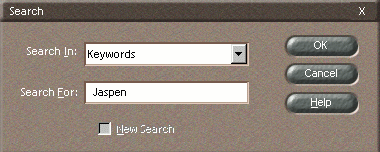
To Search for specific album thumbnails:
|
|
||
|
1. |
Click the Search for Album Items tool to access the Search dialog. This tool is useful if you have an album containing many thumbnails and wish to find a specific one. |
|
|
2. |
Select the seach category from the drop-down menu. In the Search For field, enter any words associated with the text you had entered in the Properties dialog. |
|
|
3. |
Click OK, and the thumnail(s) containing the search description will be displayed. |
|
To return to the entire album, click the Show All button in the Settings area.